Poor mobile signal at home is one of the most frustrating problems in our hyper-connected world. Whether it’s missed calls, slow mobile data, or dropped video calls, the issue can seriously affect work, personal life, and entertainment. But before you consider switching providers or throwing your phone away, there are several DIY methods you can …
How to Boost Mobile Signal at Home: 10 Easy DIY Fixes

Poor mobile signal at home is one of the most frustrating problems in our hyper-connected world. Whether it’s missed calls, slow mobile data, or dropped video calls, the issue can seriously affect work, personal life, and entertainment. But before you consider switching providers or throwing your phone away, there are several DIY methods you can try to improve your signal strength right at home.
Let’s explore multiple ways you can boost mobile signal at home easily:
Step 1: Identify the Mobile Signal Strength
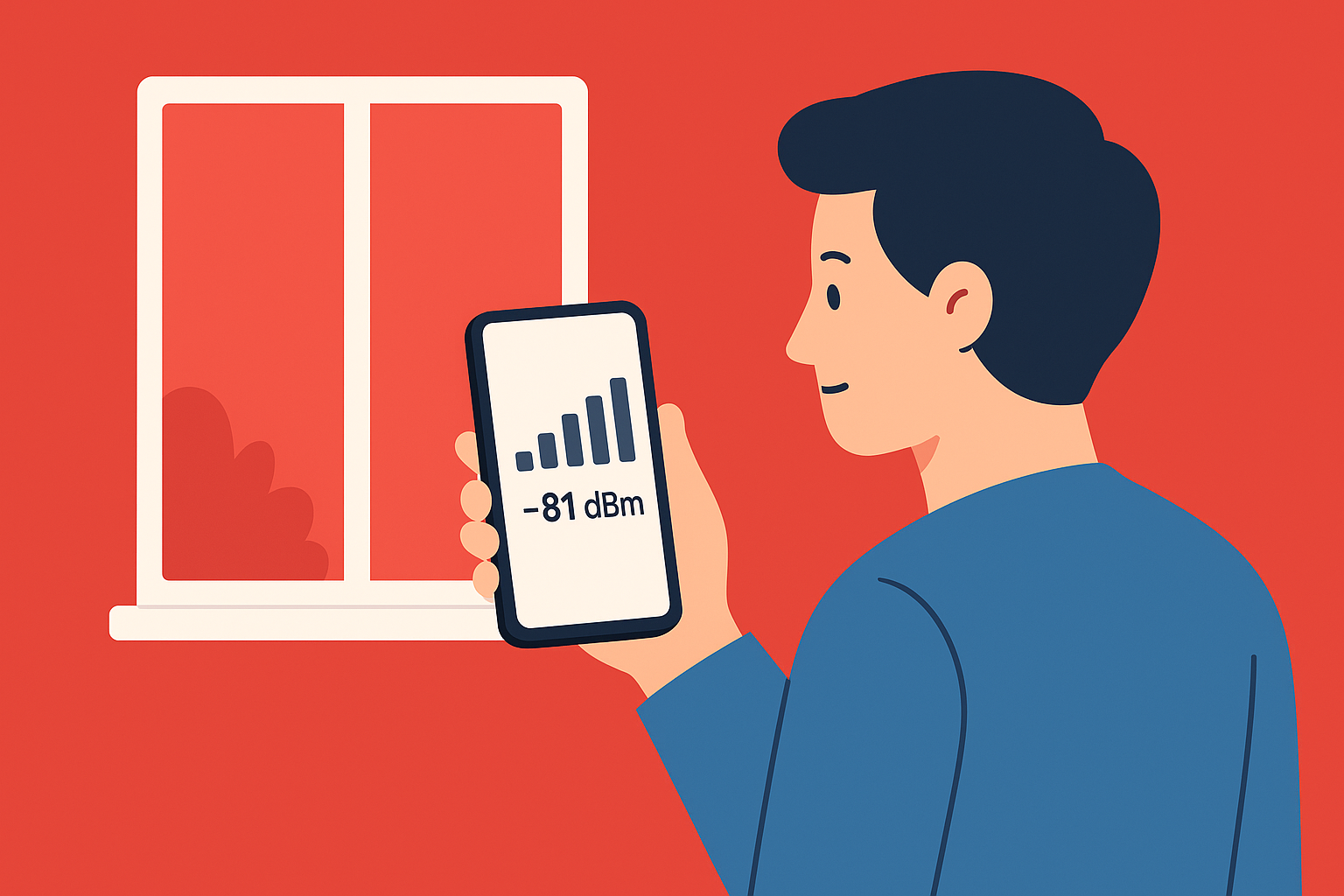
Before applying any solution, first understand your existing signal quality. Most people rely on signal bars, but numeric values give a much better picture.
How to check signal strength (in dBm):
Android: Dial
*#*#4636#*#*→ Phone Information → Signal Strength.iPhone: Dial
*3001#12345#*→ Tap on ‘LTE’ → ‘Serving Cell Meas’ → Look forrsrp0orrsrp1(in dBm).
Measuring actual signal strength helps you know whether you’re improving or not as you try each fix.
Signal strength chart:
-50 dBm = Excellent
-70 dBm = Good
-90 dBm = Fair
-120 dBm = Weak signal
Step 2: Move Closer to a Window or Higher Location to Get The Mobile Signal

One of the simplest fixes is to physically change your phone’s location inside your home.
Make calls or use mobile data near large windows.
Move to upper floors or balconies.
Avoid closed-off areas like basements or thick-walled rooms.
Why this works:
Mobile signals weaken when they pass through concrete, brick, metal, or even heavily insulated walls.
Step 3: Use Wi-Fi Calling

Wi-Fi calling allows your phone to route calls through your Wi-Fi network instead of depending on cellular towers.
How to enable Wi-Fi calling:
Go to Phone Settings → Connections → Enable Wi-Fi Calling.
Ensure a stable Wi-Fi connection.
Supported by major providers like:
AT&T, T-Mobile, Verizon (US)
Vodafone, EE, O2 (UK)
Wi-Fi calling is especially effective in apartments or areas where cellular coverage is weak, but broadband is strong.
Step 4: Install a Mobile Signal Booster
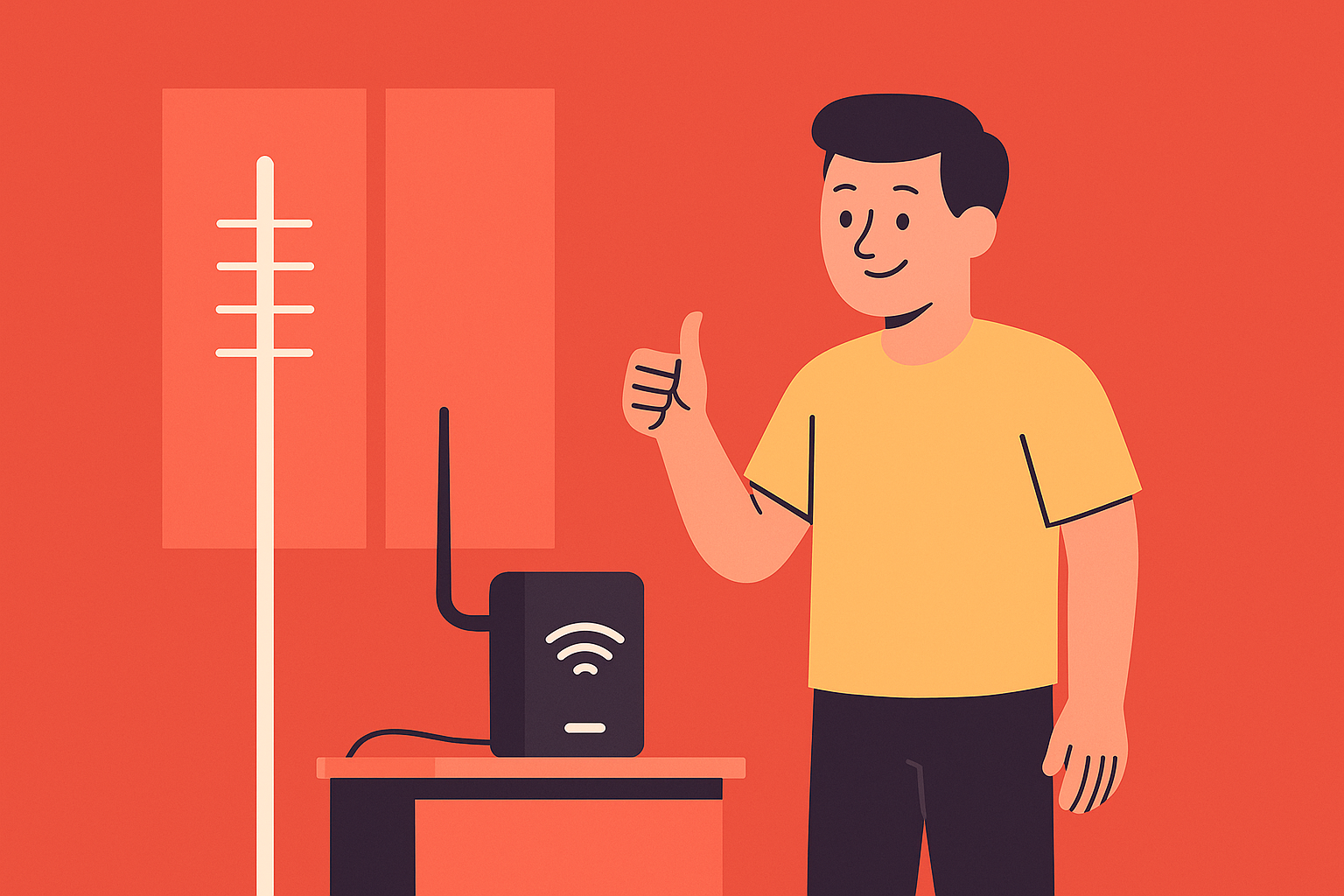
Signal boosters capture weak signals from outside and amplify them inside your home.
Types of mobile signal boosters:
Wideband Repeaters: Work with all major carriers.
Carrier-Specific Boosters: Optimized for a particular telecom provider.
Setup tips:
Place outdoor antenna where the signal is strongest.
Install indoor antenna near the center of your home.
Follow installation guidelines carefully for optimal coverage.
Step 5: Switch to a Better Network Provider

Sometimes the issue lies with your mobile provider’s weak coverage in your locality.
Steps to check which network works best:
Use apps like OpenSignal, TRAI MySpeed, nPerf, or CellMapper.
Check coverage maps provided by telecom companies.
Ask neighbors and nearby residents for their experience.
If necessary, you can port your mobile number to another carrier using Mobile Number Portability (MNP), a simple and free process.
Step 6: Avoid Signal Interference

Certain devices and structures can weaken mobile signals even further. Also, placing your Wi-Fi router in a central, elevated position helps improve both Wi-Fi and Wi-Fi calling.
Common signal blockers:
Microwave ovens
Cordless phones
Baby monitors
Thick concrete walls or metal roofing
Pro Tip: Avoid using your mobile device near these appliances when making important calls.
Step 7: Try External Antennas or Specialized Phone Cases

Some phones support external antennas or signal-enhancing phone cases that can marginally boost reception, especially for older models.
Buy manufacturer-approved accessories.
Avoid using third-party signal stickers or unverified gadgets.
Step 8: Keep Your Device Software Updated

Outdated software can sometimes cause network issues or compatibility problems with towers.
Regularly update your phone’s operating system.
Check for carrier settings updates, especially after traveling or switching SIM cards.
Step 9: Reset Your Network Settings

If you’re experiencing persistent signal drops, try resetting your phone’s network settings:
Go to Settings → General → Reset → Reset Network Settings.
Caution: This will erase saved Wi-Fi networks and passwords but often resolves stubborn signal issues.
Step 10: Contact Customer Support
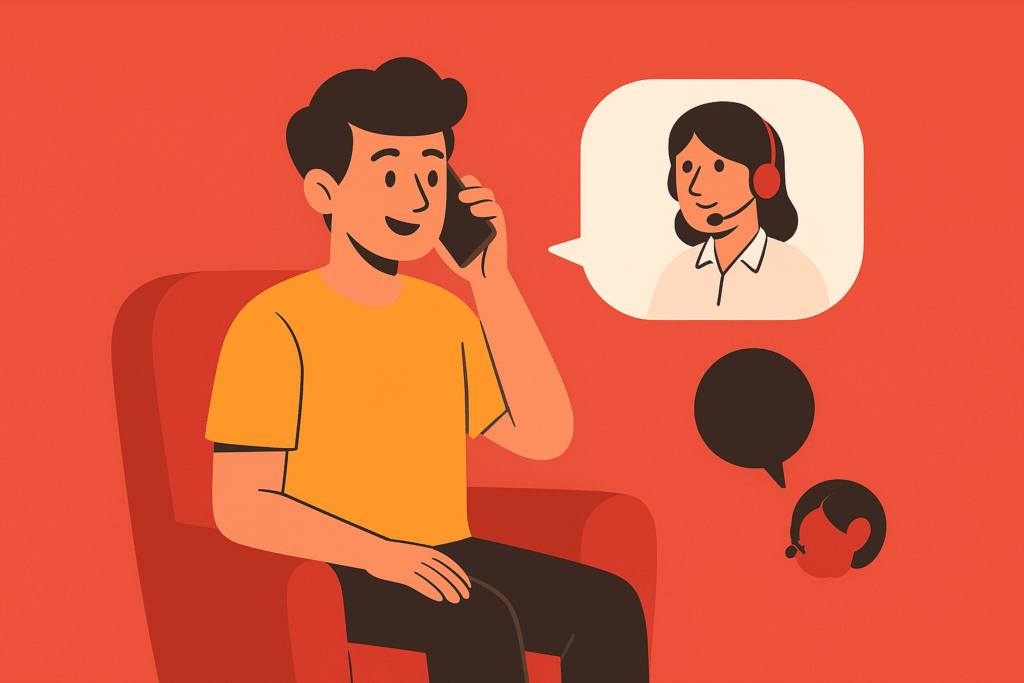
If all else fails, contacting your telecom operator’s customer support may reveal:
Ongoing tower maintenance
Nearby outages
SIM card issues
Account-related restrictions
Some carriers may also offer temporary solutions like small-cell devices (femtocells) or personalized network optimization.
Conclusion
In today’s digital world, staying connected is more important than ever, and poor mobile signal at home can disrupt both personal and professional life. Fortunately, you don’t always need to invest in expensive solutions or wait endlessly for your service provider to fix the problem. By understanding your current signal strength and making small adjustments—such as moving closer to windows, utilizing higher floors, or enabling Wi-Fi calling—you can immediately see improvements and will get the proper mobile signal. For those who face persistent weak signals, installing a mobile signal booster or even switching to a network with better coverage in your area can offer long-term stability.
It’s also important to stay mindful of signal interference caused by household appliances or structural barriers that may unknowingly block your reception. Sometimes, simple steps like updating your device’s software or resetting network settings can resolve hidden issues that impact connectivity. And when needed, contacting your network provider can help you uncover personalized solutions tailored to your specific location.
By taking a proactive approach and experimenting with these various methods, you can transform your home into a reliable zone for uninterrupted calls, smoother video conferences, and faster data speeds, ensuring that you stay connected whenever you need it most.
Subscribe to Our Newsletter
Keep in touch with our news & offers
Thank you for subscribing to the newsletter.
Oops. Something went wrong. Please try again later.







