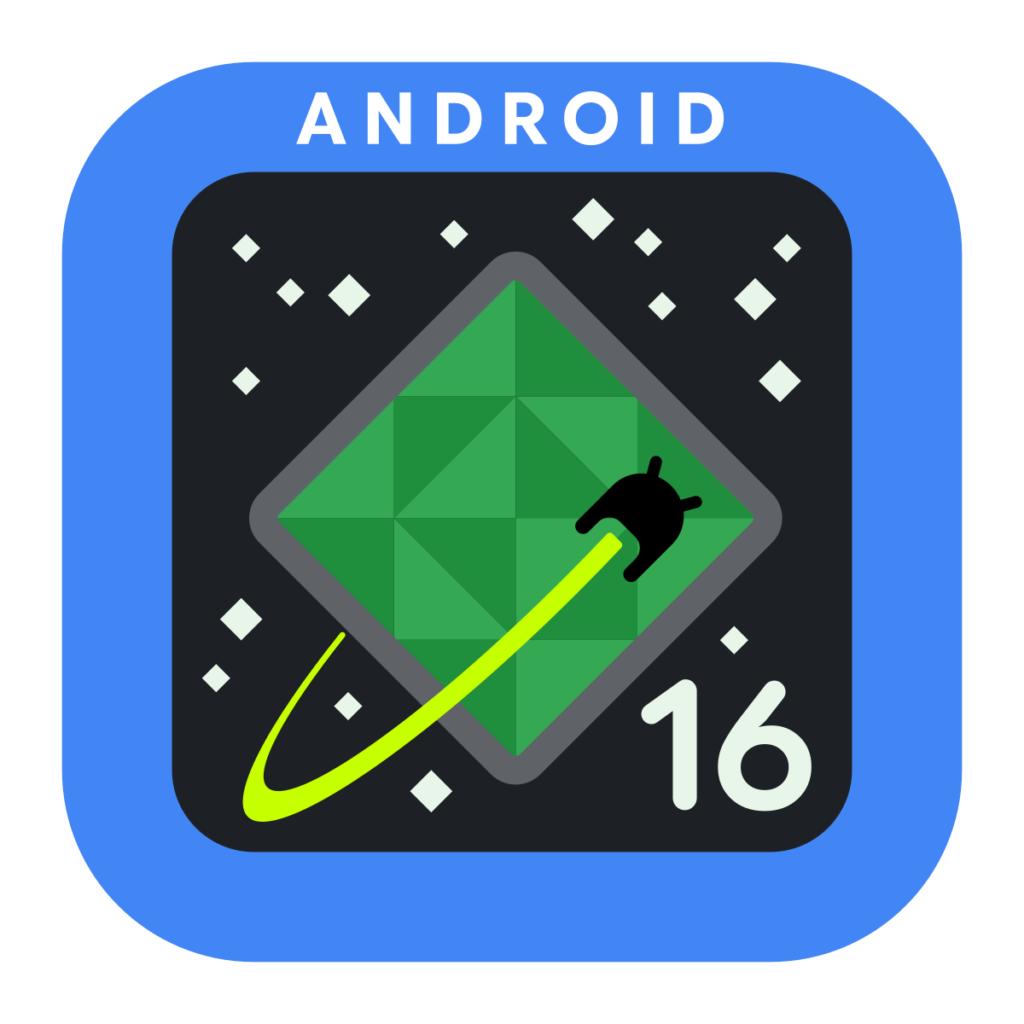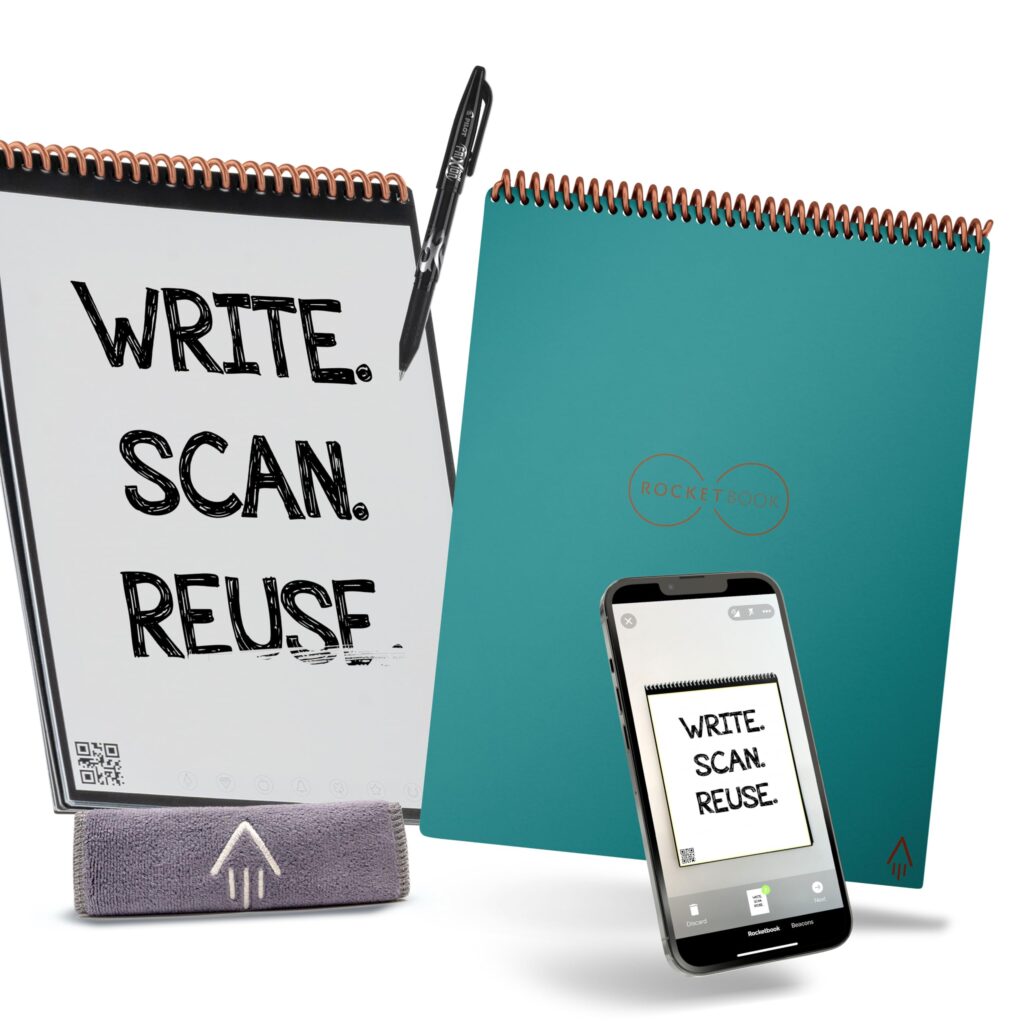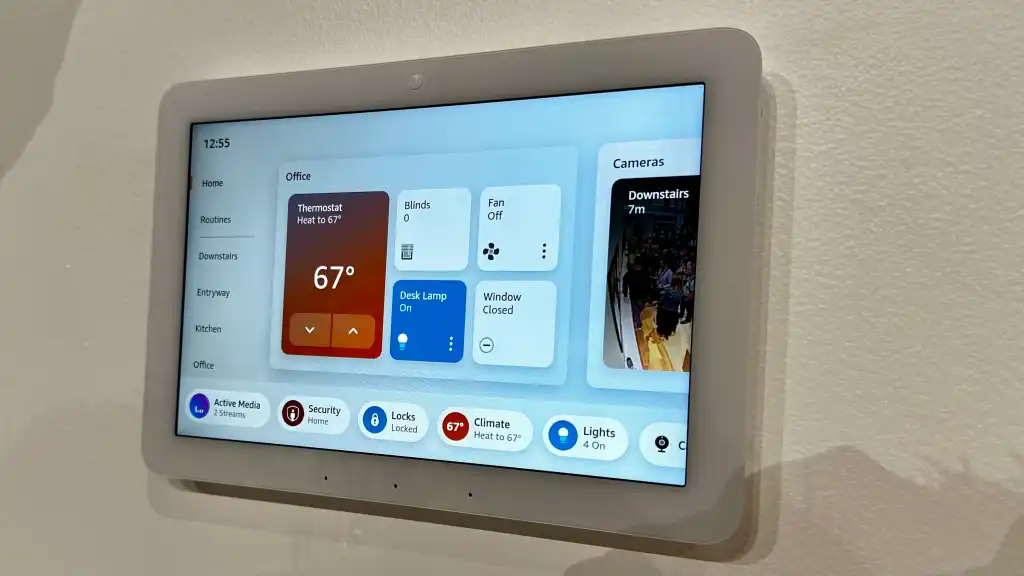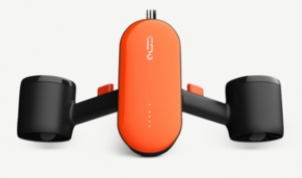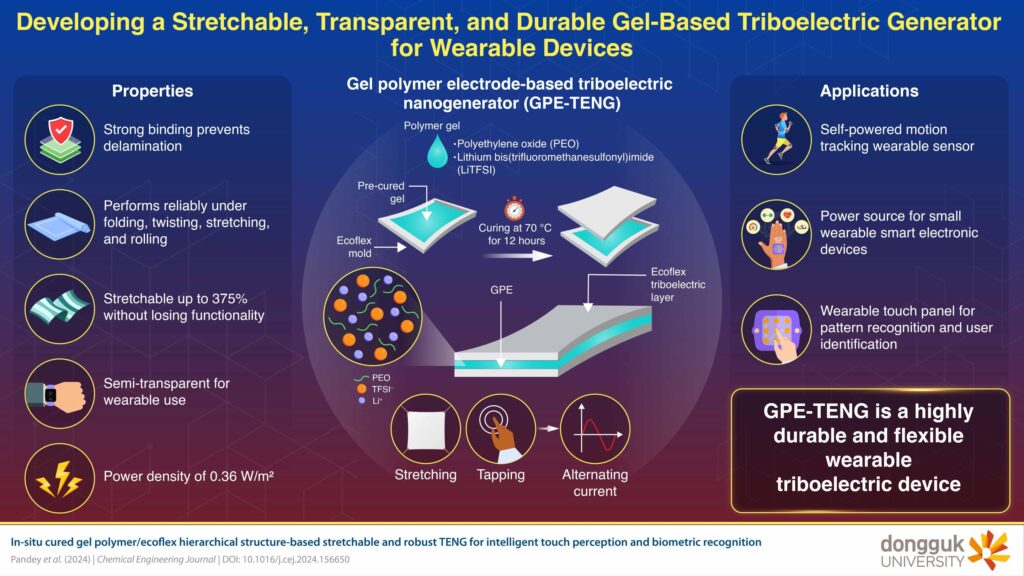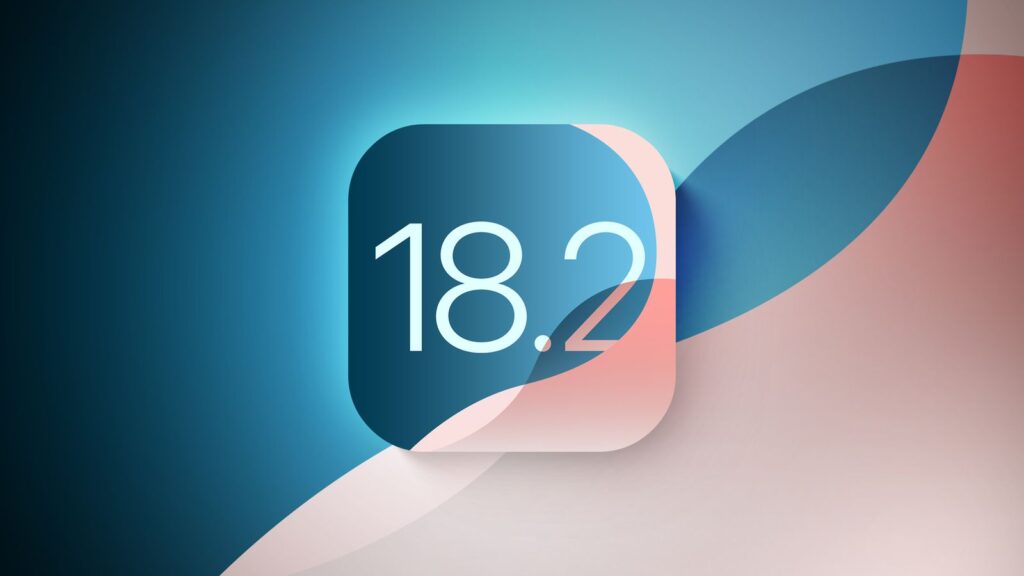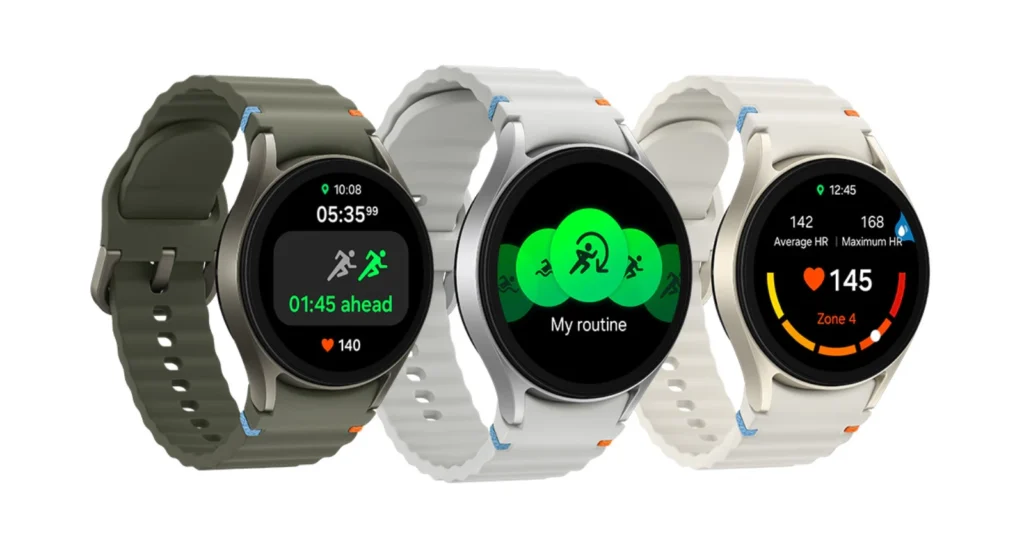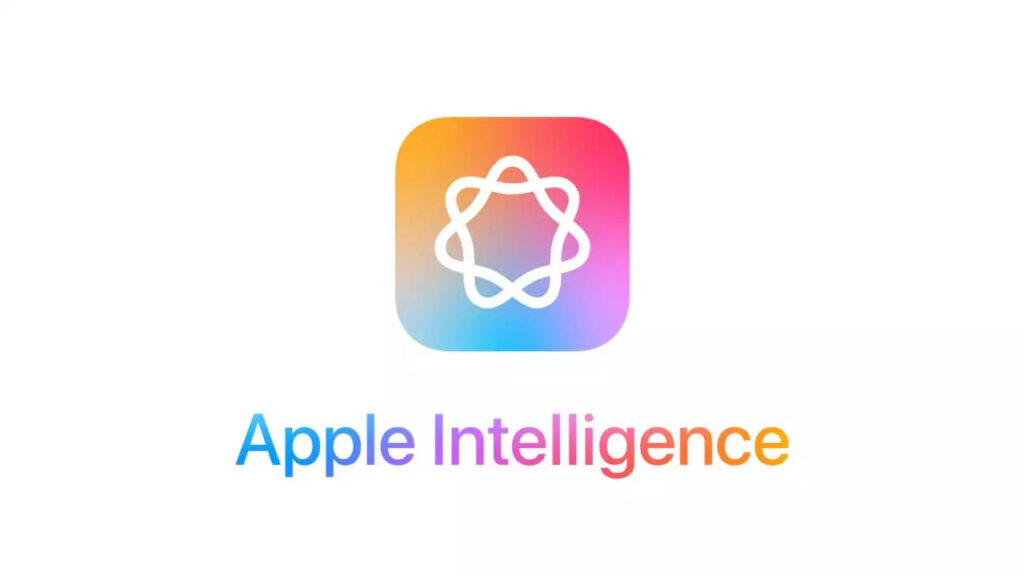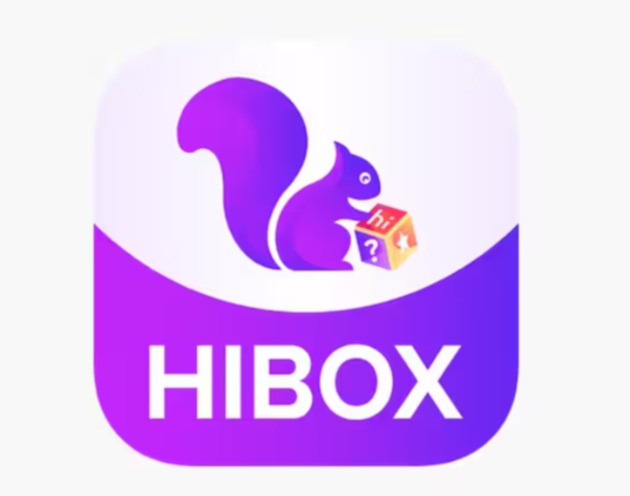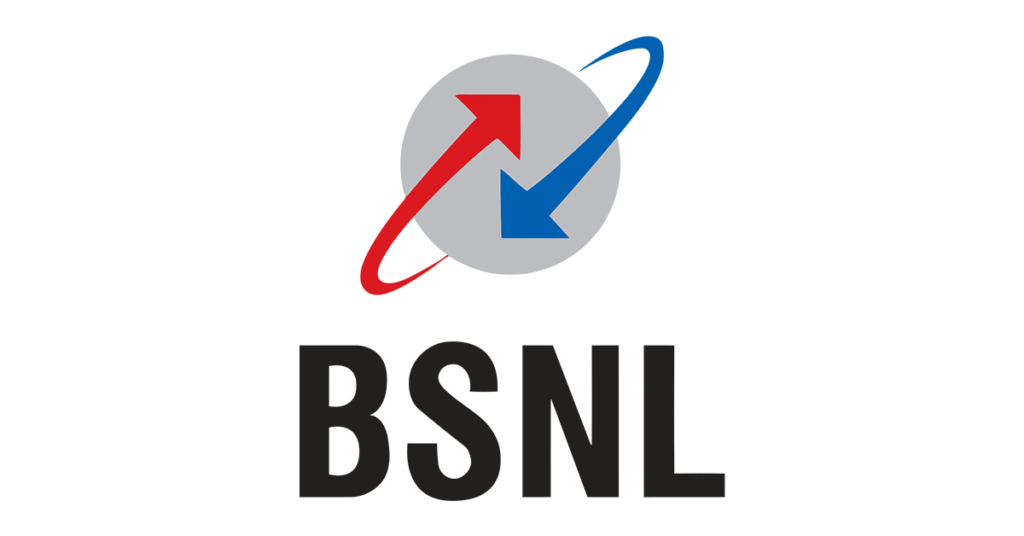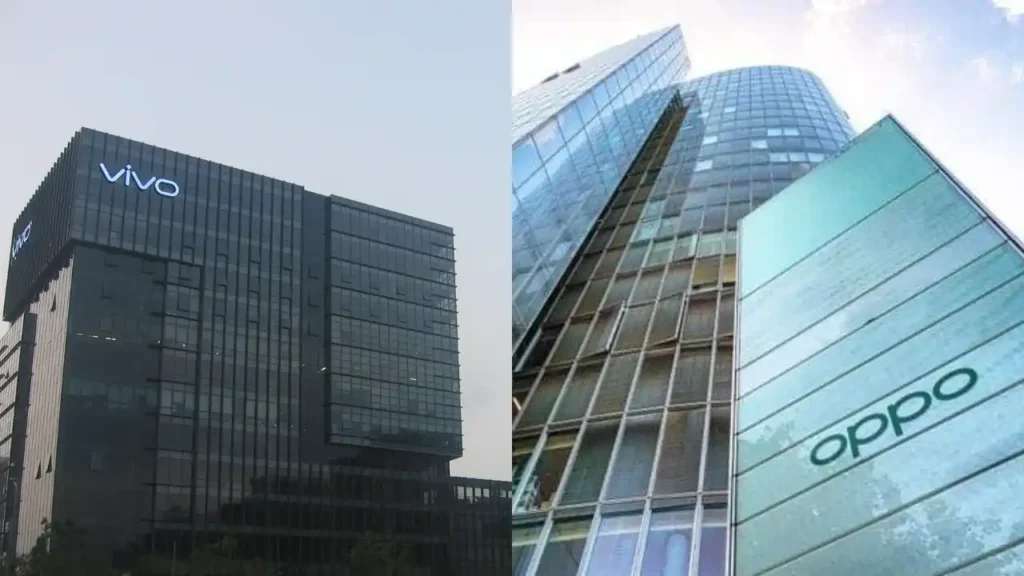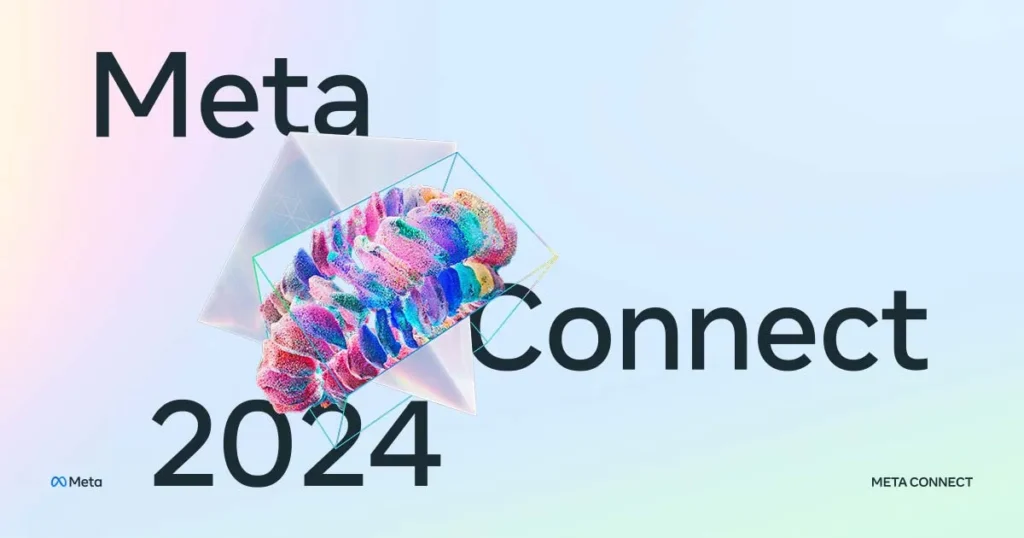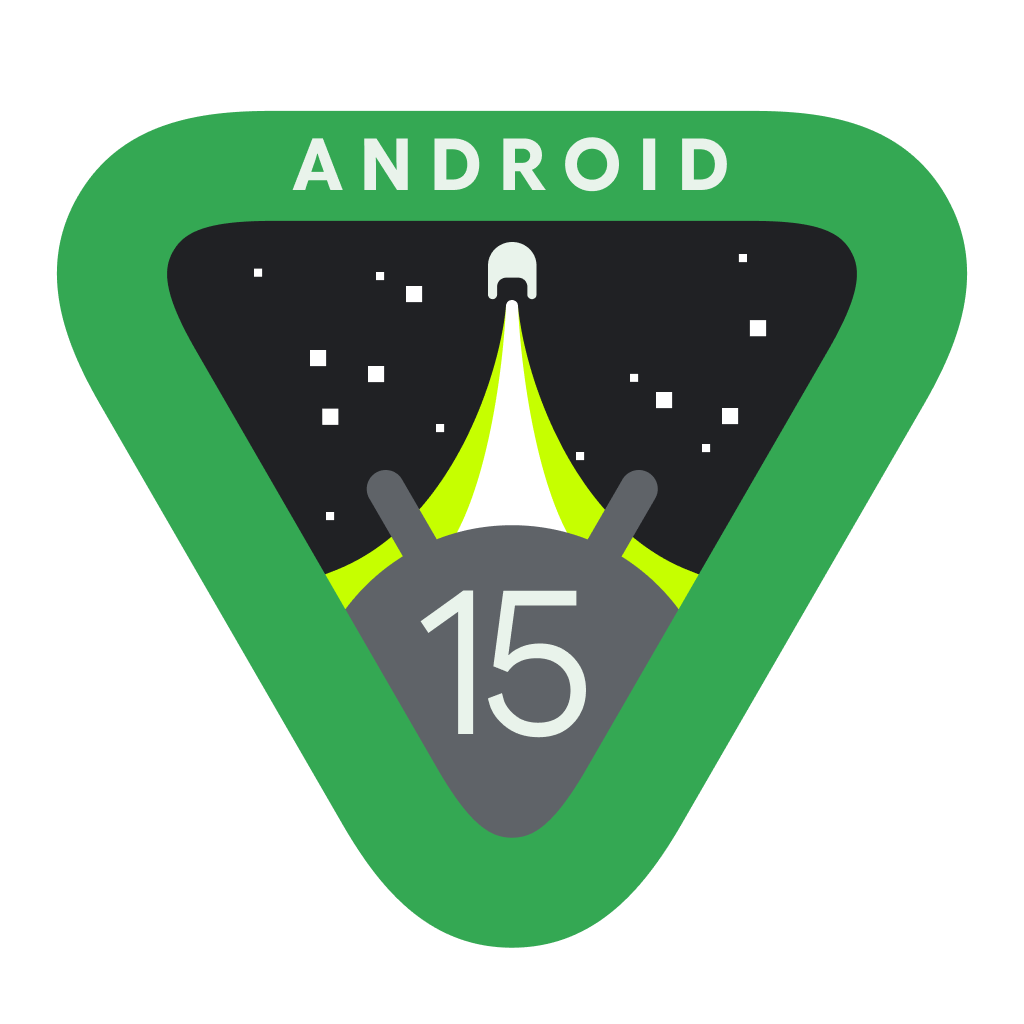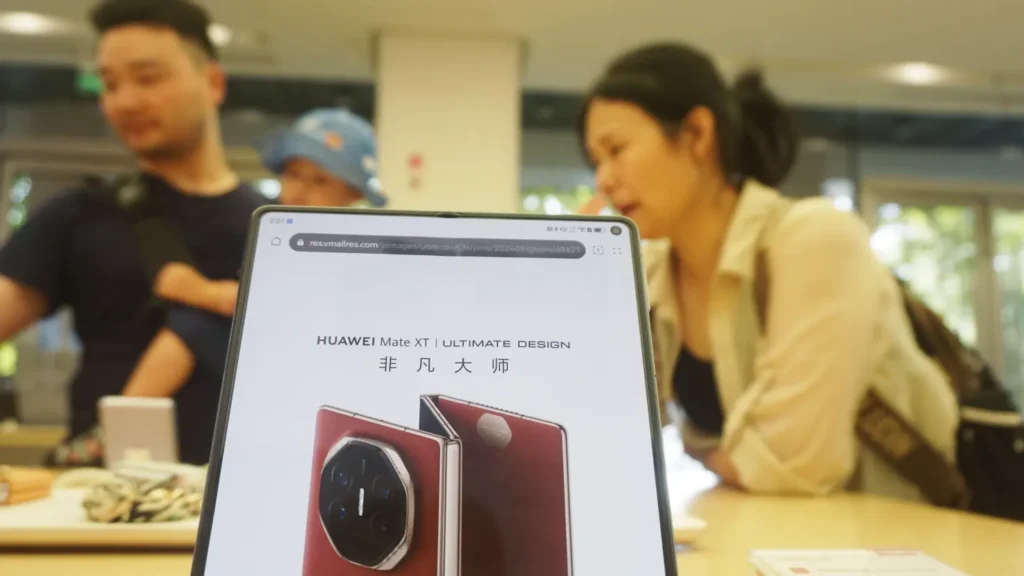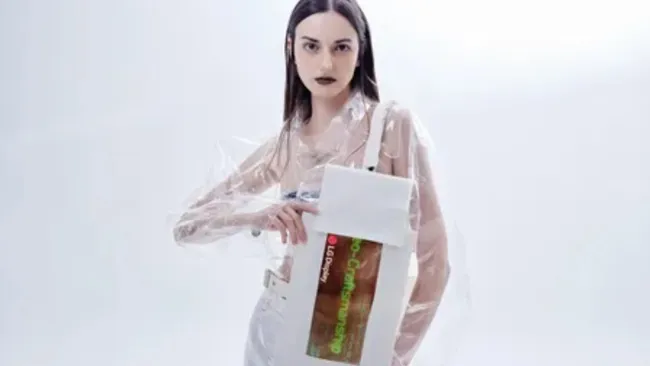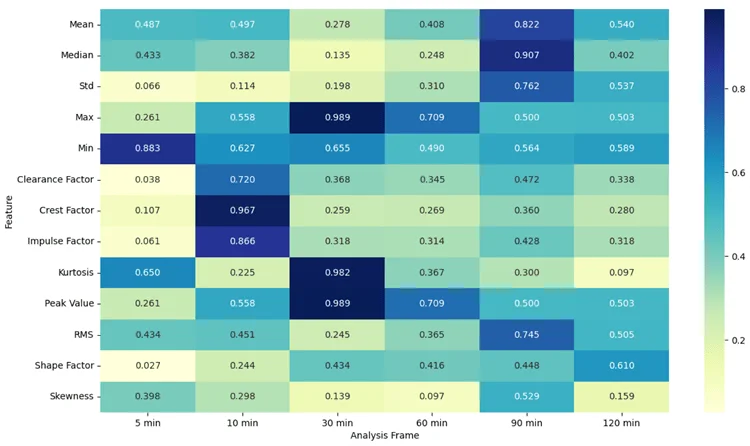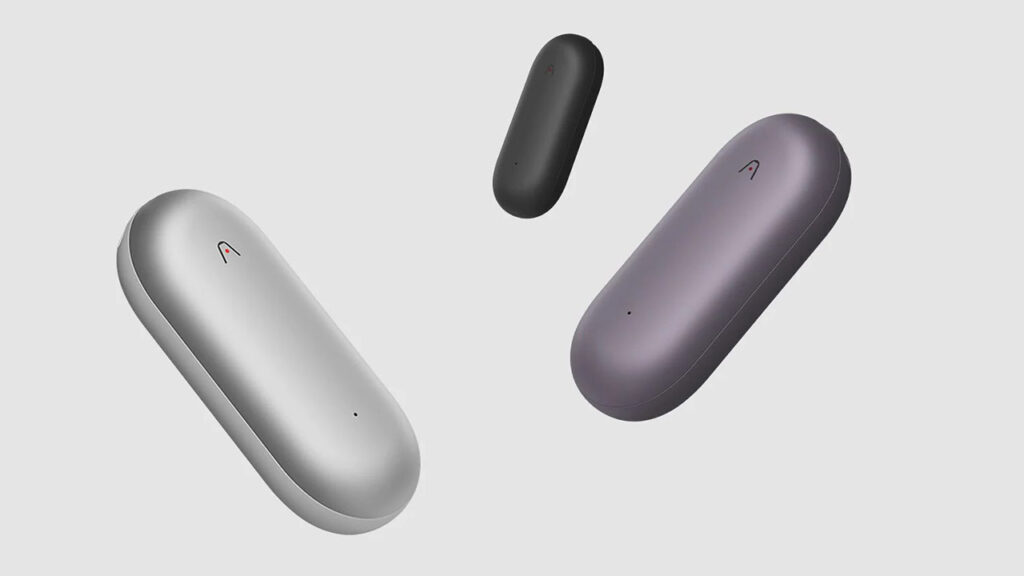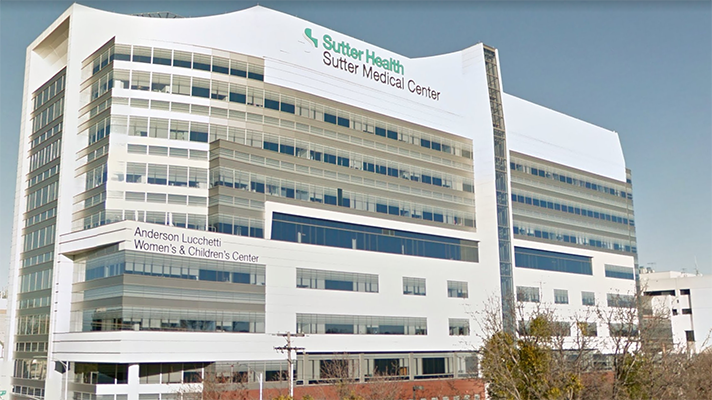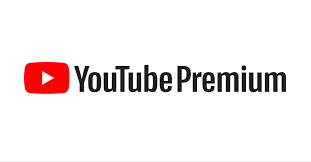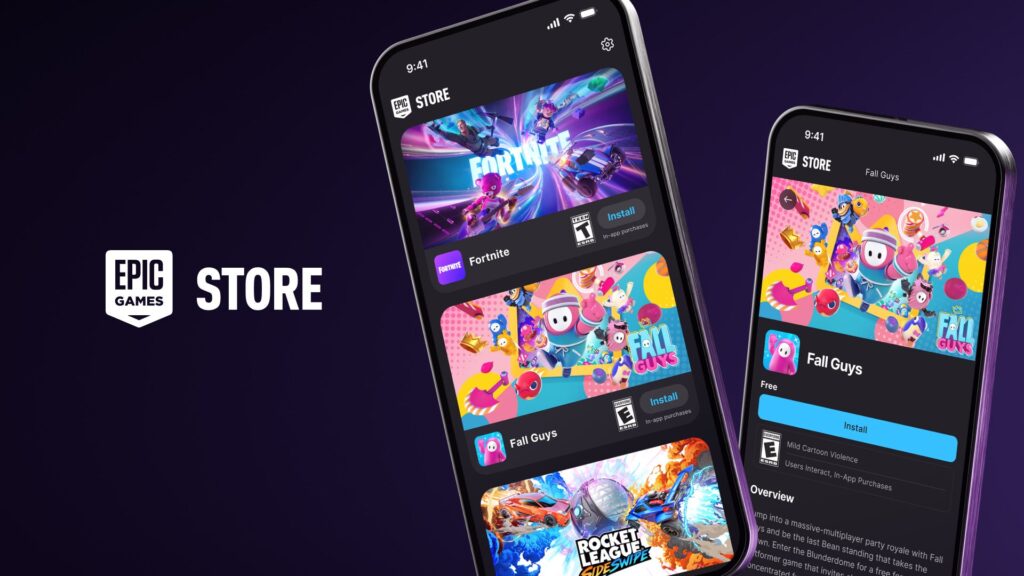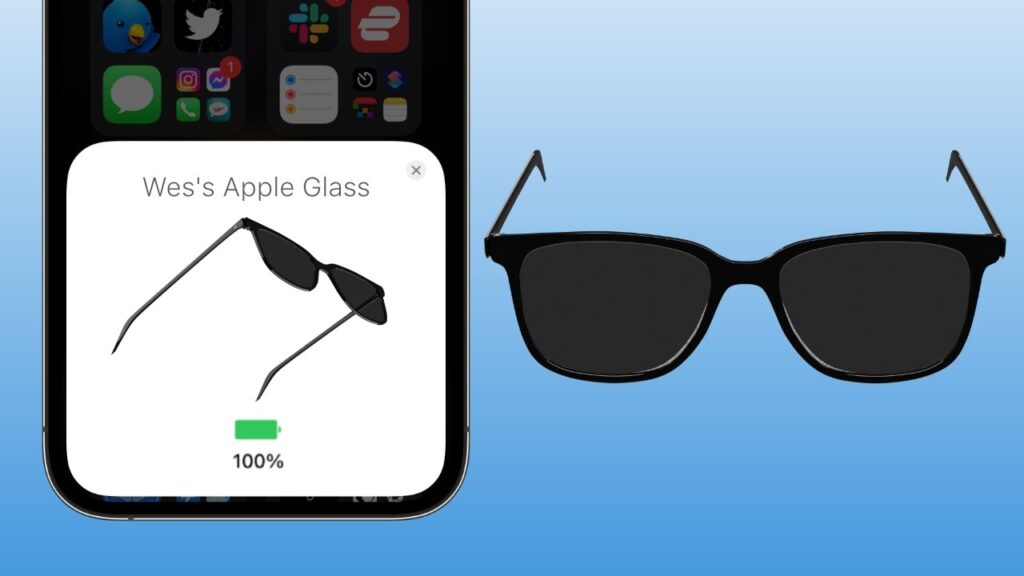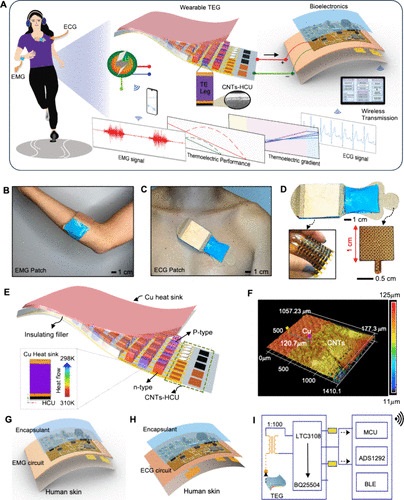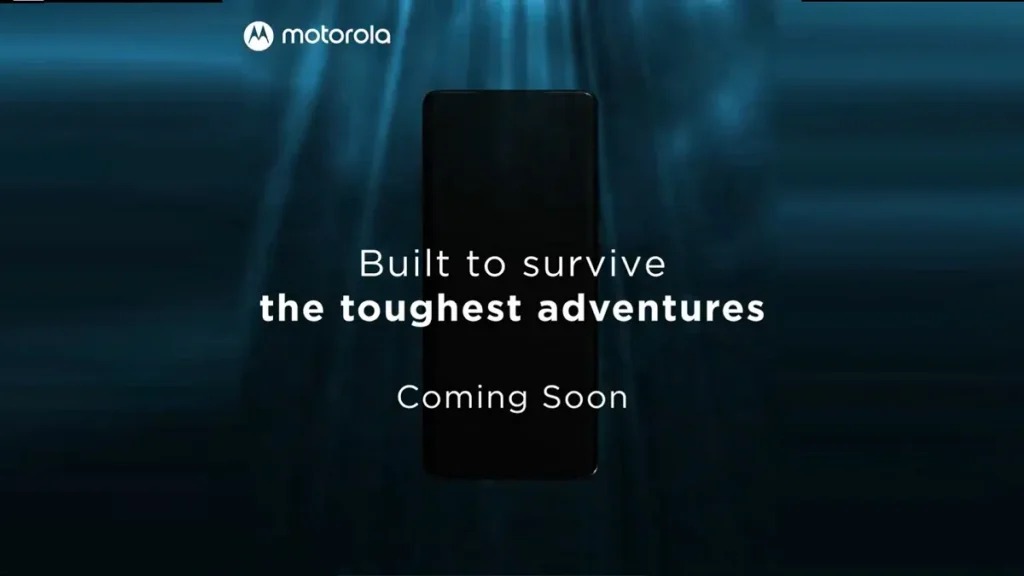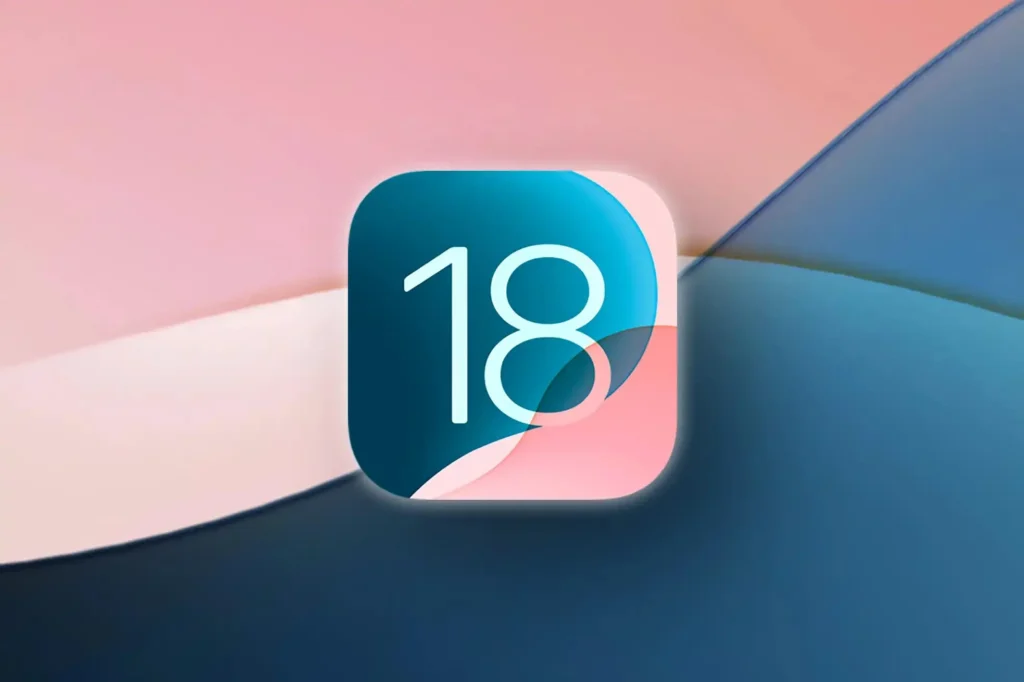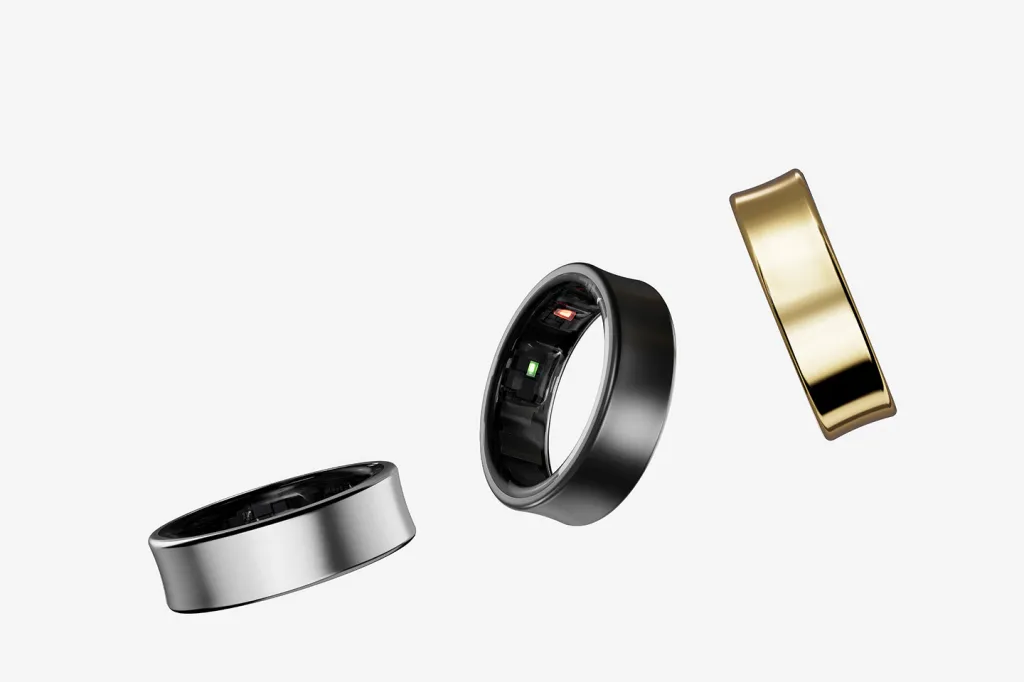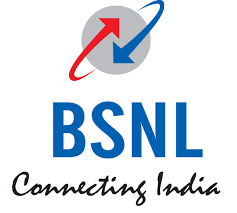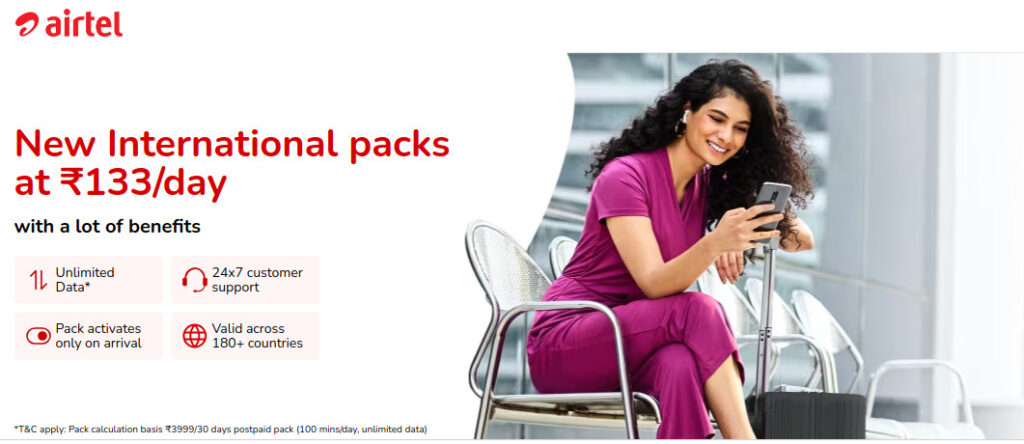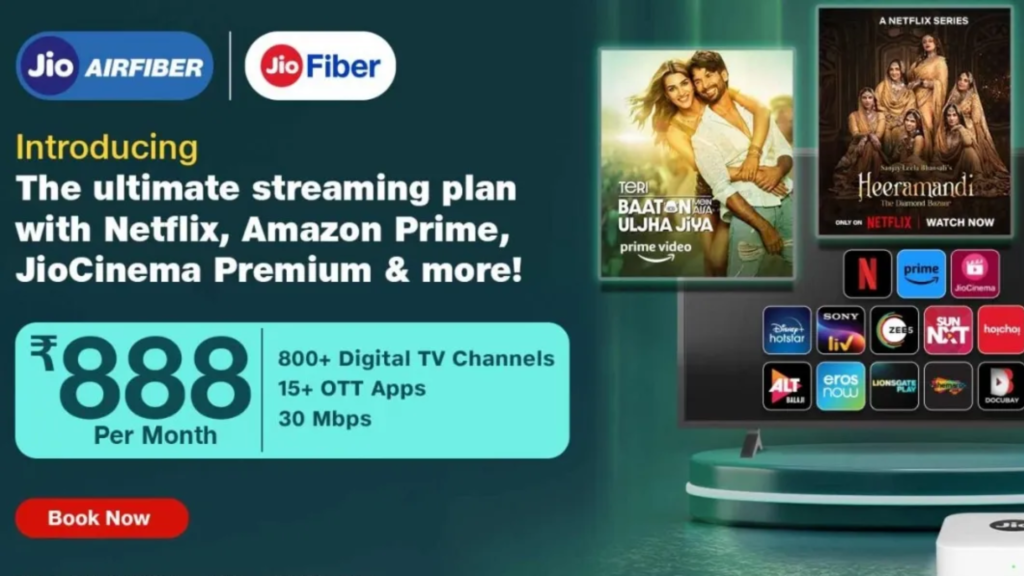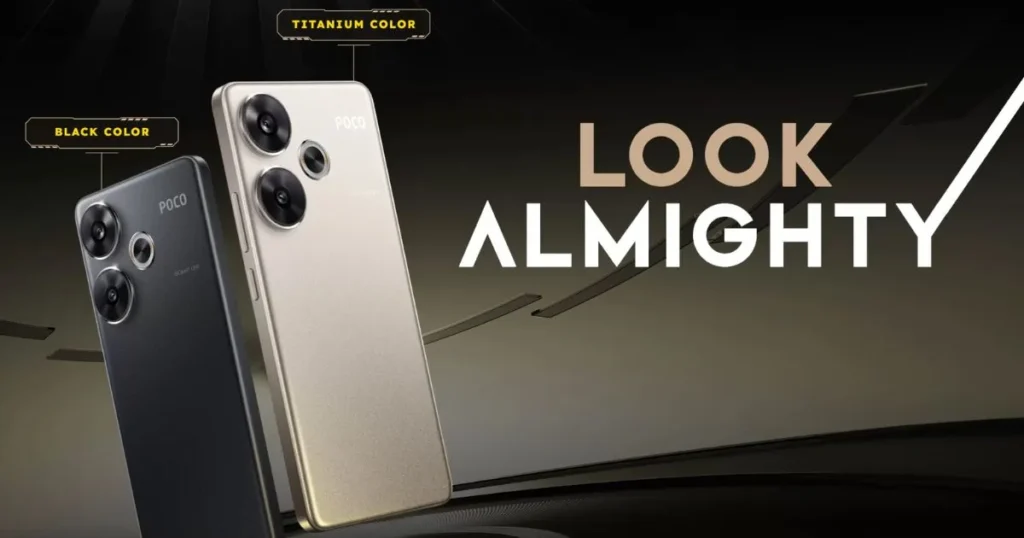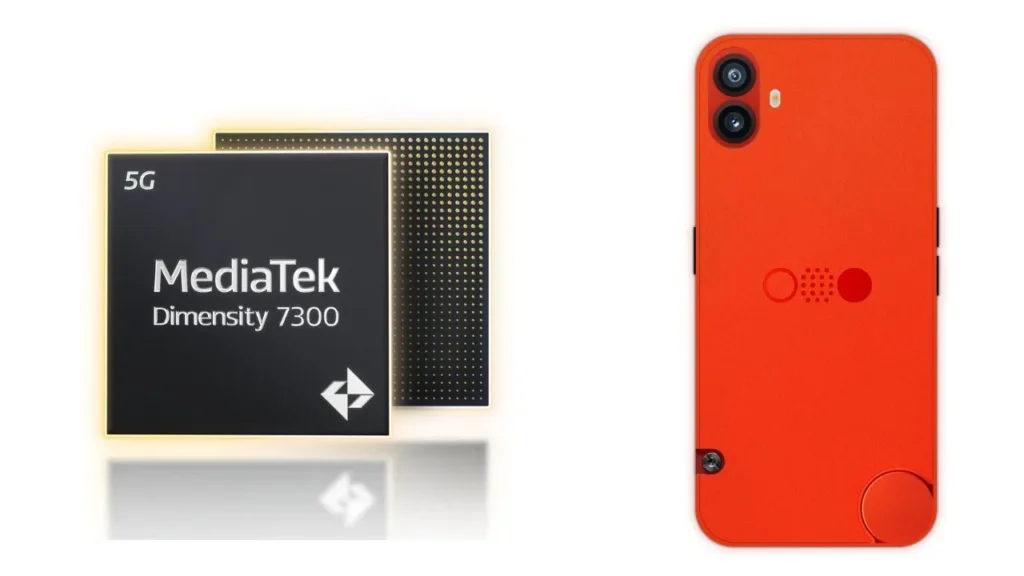How to Delete or Deactivate Your Instagram Account on Mobile or PC

How to Delete an Instagram Account on Mobile (Android or iOS)
- Open Instagram on your device.
- Go to your profile by tapping the Hamburger menu.
- Navigate to Account Centre > Personal Details.
- Select Account Ownership and Control > Deactivation or Deletion.
- Choose the account to delete, then tap Delete Account and continue.
- Select a reason, enter your password, and follow the on-screen instructions.
How to Delete an Instagram Account on a PC or Laptop
Method 1:
- Sign into Instagram via browser.
- Visit Instagram Deletion Page.
- Select a reason and re-enter your password.
- Click Delete.
Method 2:
- Open Instagram in your browser.
- Click the Hamburger menu and go to Accounts Centre.
- Navigate to Personal Details > Account Ownership and Control > Deactivation or Deletion.
- Select the account to delete, then click Delete Account.
- Enter your password and follow the prompts.
How to Deactivate an Instagram Account
Deactivate on Mobile (Android or iOS):
- Open Instagram on your device.
- Tap the Hamburger menu and go to Account Centre.
- Click Personal Details > Ownership and Control > Deactivation or Deletion.
- Select the profile to deactivate and tap Deactivate Account.
- Enter your password and follow the on-screen instructions.
Deactivate on PC or Laptop:
- Open Instagram on your browser.
- Select Accounts Centre from the Hamburger menu.
- Go to Personal Details > Account Ownership and Control > Deactivation or Deletion.
- Choose the account to deactivate and click Deactivate Account.
- Enter your password and follow the prompts.
How to Reactivate Instagram Account
If you change your mind, you can reactivate your account within 30 days by logging back into Instagram with your username and password.
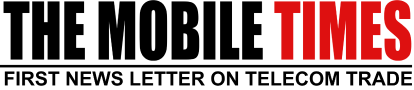

 English
English